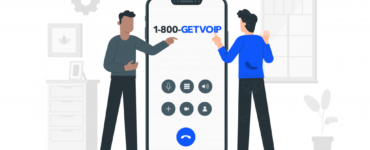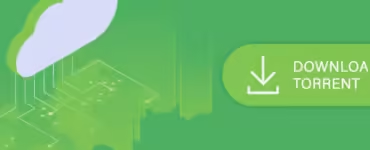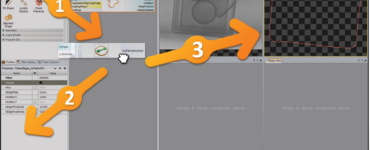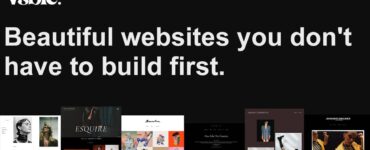Are you looking for ways to uninstall EasyTune? If yes, you are not alone. EasyTune is a software utility that comes with Gigabyte motherboards and is designed to provide users with easy overclocking options. However, not all users find this software useful, and some prefer to remove it from their systems.
Uninstalling software can be a simple process if you know the right steps. In this article, we will guide you through the process of uninstalling EasyTune from your system.
What is EasyTune?
EasyTune is a software utility developed by Gigabyte Technology Co., Ltd. It is designed to provide users with easy overclocking options for their Gigabyte motherboards. The software allows users to adjust various settings, such as CPU clock speed, memory clock speed, and voltage, to improve system performance.
Why Do People Want to Uninstall EasyTune?
Despite its useful features, not all users find EasyTune beneficial. Some users report that the software causes stability issues and crashes their systems. Others simply do not need the overclocking features and want to free up system resources. Additionally, some users may have installed EasyTune accidentally and want to remove it.
Whatever the reason, if you want to uninstall EasyTune from your system, there are several ways to do so.
How to Uninstall EasyTune on Windows?
There are three ways to uninstall EasyTune on Windows: using the Control Panel, using a third-party uninstaller, and using Windows PowerShell. We will guide you through each method.
a. Uninstall EasyTune from the Control Panel
The Control Panel is the most common way to uninstall software on Windows. Here’s how to uninstall EasyTune using the Control Panel:
- Click on the Start menu and search for “Control Panel”.
- Open the Control Panel and click on “Programs and Features”.
- Find EasyTune in the list of installed programs and click on it.
- Click on the “Uninstall” button and follow the prompts to uninstall the software.
b. Uninstall EasyTune using a Third-Party Uninstaller
There are several third-party uninstallers available that can help you remove EasyTune from your system. These tools are designed to remove stubborn software that may not uninstall using the Control Panel. Here are some popular third-party uninstallers:
- Revo Uninstaller
- IObit Uninstaller
- Geek Uninstaller
To use a third-party uninstaller, follow the instructions provided by the tool.
c. Uninstall EasyTune using Windows PowerShell
Windows PowerShell is a command-line tool that allows you to execute commands and scripts on Windows. Here’s how to uninstall EasyTune using Windows PowerShell:
- Click on the Start menu and search for “Windows PowerShell”.
- Right-click on “Windows PowerShell” and select “Run as administrator”.
- Type the following command: Get-AppxPackage EasyTune | Remove-AppxPackage
- Press Enter to execute the command.
- Wait for the command to complete, then close the PowerShell window.
- How to Uninstall EasyTune on macOS?
If you are using a Mac, uninstalling EasyTune is a bit different. Here are two ways to do it:
Uninstall EasyTune using Finder
Finder is the default file manager on macOS, and you can use it to uninstall EasyTune. Here’s how:
- Open Finder and go to the “Applications” folder.
- Find EasyTune in the list of installed applications.
- Drag the EasyTune icon to the Trash.
- Right-click on the Trash icon and select “Empty Trash”.
Uninstall EasyTune using Terminal
Terminal is the command-line interface on macOS, and you can use it to uninstall EasyTune as well. Here’s how:
- Open Terminal by searching for it in Spotlight.
- Type the following command: sudo rm -rf /Applications/EasyTune.app
- Press Enter to execute the command.
- Enter your administrator password when prompted.
- Wait for the command to complete.
- Tips for a Successful Uninstall
Uninstalling software can sometimes be tricky, especially if the software is designed to be persistent. Here are some tips to help you successfully uninstall EasyTune:
- Close EasyTune before uninstalling it. Make sure that the software is not running in the background.
- Use an uninstaller tool if you are having trouble uninstalling EasyTune using the Control Panel or Finder.
- Restart your computer after uninstalling EasyTune to make sure that all traces of the software are removed.
- Check your system for any leftover files or registry entries related to EasyTune and remove them manually.
Conclusion
Uninstalling EasyTune from your system is a straightforward process if you know the right steps. Whether you are using Windows or macOS, you can use the Control Panel, Finder, or Terminal to remove the software. If you encounter any issues, try using a third-party uninstaller tool or check for any leftover files manually. By following these tips, you can successfully uninstall EasyTune from your system and free up system resources.