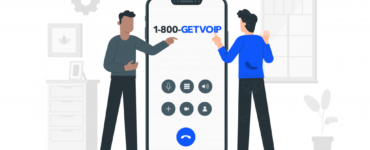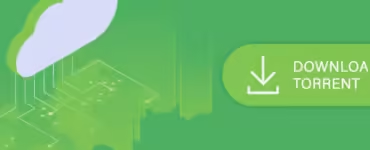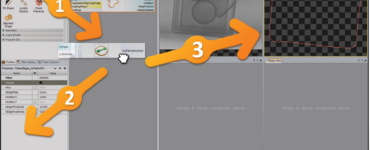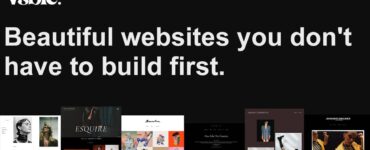If you’re an avid gamer who loves playing Nintendo Switch games on your PC, chances are you’ve come across Yuzu Emulator. Yuzu is a popular emulator that allows you to enjoy your favorite Nintendo Switch titles on your computer. However, like any software, it’s not without its flaws. Users often encounter various issues while using Yuzu, ranging from performance problems to graphical glitches. In this comprehensive guide, we’ll explore common Yuzu emulator issues and provide practical solutions to fix them, ensuring you have a seamless gaming experience.
Understanding Yuzu Emulator
Before delving into the issues and fixes, let’s have a quick overview of Yuzu Emulator. Developed by the same team behind Citra (a Nintendo 3DS emulator), Yuzu is an open-source emulator designed to run Nintendo Switch games on PC. It’s continually evolving, with updates and improvements being made regularly to enhance the gaming experience.
System Requirements
To use Yuzu effectively, it’s essential to ensure your system meets the minimum requirements. Typically, Yuzu requires a relatively powerful PC with decent hardware specifications. Below are the recommended system requirements:
- Processor: Intel Core i5-8300H or AMD Ryzen 5 3550H and above.
- Graphics: NVIDIA GTX 1050 Ti or AMD Radeon RX 470 and above.
- RAM: 8GB or more.
- Operating System: 64-bit Windows 7, 8, or 10 / macOS 10.15 and later / Linux.
Common Yuzu Issues and Fixes
Low FPS and Performance Issues
One of the most common complaints while using Yuzu is low frame rates and performance hiccups. Several factors can contribute to this problem, such as inadequate hardware, outdated GPU drivers, or incorrect Yuzu settings. Here’s what you can do to improve performance:
- Update GPU Drivers: Make sure your graphics card drivers are up to date. Visit the official NVIDIA or AMD website and download the latest drivers compatible with your GPU model.
- Adjust Power Settings: Set your computer’s power plan to “High Performance” to ensure maximum performance during gaming sessions.
- Use Asynchronous GPU: In Yuzu’s graphics settings, enable “Asynchronous GPU” to improve performance in certain games.
Game Crashes or Freezes
Game crashes or freezes can be incredibly frustrating, interrupting your gaming experience. These issues can occur due to various reasons, including corrupt game files or incompatible ROMs. Try the following solutions:
- Verify Game Files: If you encounter crashes or freezes with a specific game, verify the game files in Yuzu to ensure they are not corrupt.
- Update Yuzu Emulator: Always use the latest version of Yuzu, as updates often include bug fixes and performance improvements.
- Use Compatible ROMs: Ensure that you’re using valid and compatible ROMs to avoid compatibility issues.
Improving Graphics and Visuals
Artifacts and Glitches
Graphical artifacts and glitches can detract from the gaming experience. These issues can be related to improper graphical settings or GPU driver problems. Here’s how to address them:
- Enable Accurate Shader Mul:Go to Yuzu’s graphics settings and enable “Accurate Shader Mul” for better graphical accuracy and reduced glitches.
- Update GPU Drivers: As mentioned earlier, keep your GPU drivers up to date to avoid graphical anomalies.
Blurry or Low-Resolution Graphics
If you notice blurry or low-resolution graphics, follow these steps to improve visual quality:
- Increase Internal Resolution: In Yuzu’s graphics settings, increase the internal resolution to enhance graphics.
- Use Vulkan API: Switch to the Vulkan API in the settings, as it can improve graphical performance in some cases.
Audio Issues
No Sound or Audio Distortion
Audio issues are not uncommon in Yuzu Emulator. If you encounter sound problems, consider these solutions:
- Check Audio Settings: Ensure that your audio settings are correctly configured in Yuzu’s settings.
- Update Audio Drivers: Make sure your audio drivers are up to date to avoid distortion or sound-related problems.
Emulator Crashes
Frequent Crashes of Yuzu
If the emulator itself crashes frequently, try these troubleshooting steps:
- Close Background Applications: Close unnecessary background applications to free up system resources for Yuzu.
- Reinstall Yuzu: If the crashes persist, consider reinstalling Yuzu to resolve any potential issues.
Conclusion
Yuzu Emulator is a fantastic platform for enjoying Nintendo Switch games on your PC. While it may encounter certain issues, understanding the common problems and implementing the appropriate fixes will significantly enhance your gaming experience. By following the steps outlined in this guide, you can overcome performance, graphics, audio, and stability problems, allowing you to immerse yourself fully in the captivating world of Nintendo Switch gaming on your computer. Remember always to keep your system and Yuzu Emulator up to date to enjoy the latest features and improvements.