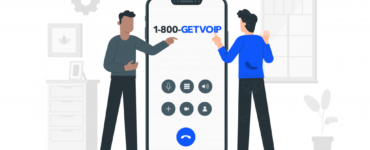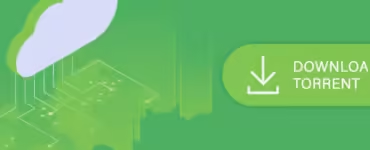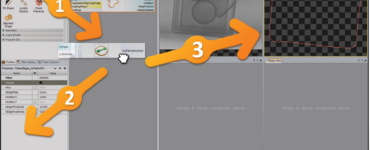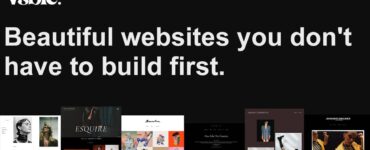Call of Duty Mobile (COD Mobile) has taken the gaming world by storm, captivating millions of players with its immersive gameplay and exciting features. However, like any other app, you might need to log out of COD Mobile at times – whether it’s to switch accounts or troubleshoot an issue. In this comprehensive guide, we’ll walk you through the steps to successfully log out of COD Mobile on various devices. So, let’s get started!
Logging Out of COD Mobile on Android Devices
If you’re an Android user, follow these simple steps to log out of COD Mobile:
- Open the COD Mobile app on your Android device.
- Tap on the gear icon (Settings) located in the top right corner of the main screen.
- From the Settings menu, select the “Account” tab.
- Now, tap on the “Log Out” button, and a confirmation message will appear.
- Confirm the log-out action, and you’ll be successfully logged out of your current COD Mobile account.
Logging Out of COD Mobile on iOS Devices
For iOS users, the process of logging out of COD Mobile is equally straightforward:
- Launch the COD Mobile app on your iOS device.
- Tap on the gear icon (Settings) situated in the top right corner of the main screen.
- From the Settings menu, select the “Account” tab.
- Locate and tap on the “Log Out” button, and a confirmation message will pop up.
- Confirm the log-out action, and you’ll be logged out of your current COD Mobile account.
Logging Out of COD Mobile on Emulators
If you prefer playing COD Mobile on PC using an emulator, the log-out process is slightly different:
- Open the COD Mobile app on your emulator.
- Click on the gear icon (Settings) at the bottom right corner of the screen.
- From the Settings menu, choose the “Account” tab.
- Look for the “Log Out” button and click on it. A confirmation message will appear.
- Confirm the log-out action, and you’ll be successfully logged out of your current COD Mobile account.
Switching Accounts in COD Mobile
COD Mobile also allows you to switch between multiple accounts without logging out completely. Here’s how you can do it:
- Open the COD Mobile app and ensure you are in the main menu.
- Look for the “Guest” or “Facebook/Google Play” icon, depending on the method used to log in.
- Click on the icon, and you’ll see a list of available accounts.
- Choose the desired account, and you’ll switch to that account without needing to log out.
Troubleshooting: What to Do if You Can’t Log Out
Sometimes, you might encounter issues while trying to log out of COD Mobile. Here are some troubleshooting steps you can follow:
- Clear Cache and Data: Go to your device settings, find the COD Mobile app, and clear its cache and data. This often resolves login/logout problems.
- Reinstall the App: Uninstall the COD Mobile app, restart your device, and then reinstall the app from the app store. This can fix any corrupted files causing the issue.
- Check Internet Connection: Ensure you have a stable internet connection as a poor connection might interfere with the log-out process.
- Contact Support: If the problem persists, reach out to COD Mobile’s customer support for further assistance.
Benefits of Logging Out of COD Mobile
You might wonder why logging out of COD Mobile is necessary or beneficial. Here are some reasons:
- Account Security: Logging out ensures that your account remains secure, especially if you share the device with others.
- Switching Accounts: Logging out allows you to switch between multiple accounts conveniently.
- Resolving Issues: If you encounter glitches or errors, logging out and logging back in can resolve the problem.
Conclusion
Now you know the ins and outs of logging out of COD Mobile on different devices. Whether you’re playing on Android, iOS, or an emulator, the process is relatively simple. Additionally, we explored troubleshooting steps and the benefits of logging out. So, next time you need to switch accounts or troubleshoot, you’ll do it like a pro! Happy gaming!