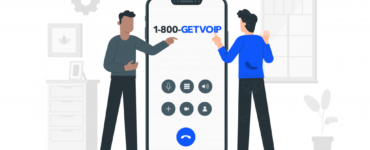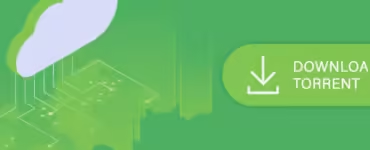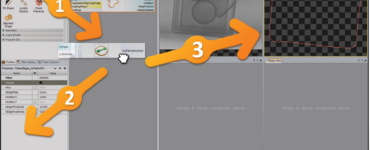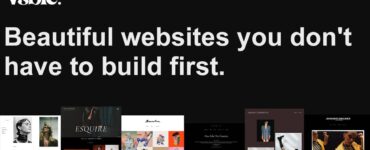In today’s fast-paced digital world, having a computer that runs smoothly and efficiently is crucial. Whether you’re a gamer, a creative professional, or simply a regular user, one of the most effective ways to improve your computer’s performance and speed is by upgrading its RAM (Random Access Memory). In this article, we’ll explore the benefits of upgrading your computer’s RAM, the steps involved in the upgrade process, and some important considerations to keep in mind.
Understanding RAM and Its Importance
RAM is a vital component of your computer’s hardware that plays a significant role in its overall performance. It serves as temporary storage for data that your computer’s processor needs to access quickly. When you launch an application or open a file, the relevant data is loaded into the RAM for easy and fast retrieval.
Having an adequate amount of RAM is crucial because it directly affects the multitasking capabilities and responsiveness of your computer. Insufficient RAM can lead to slow performance, frequent freezing or crashing of applications, and overall frustration. Upgrading your computer’s RAM can alleviate these issues and provide a smoother computing experience.
Benefits of Upgrading RAM
- Improved Performance: By upgrading your computer’s RAM, you provide it with more memory to store and access data. This results in faster application loading times, reduced lag, and smoother multitasking.
- Enhanced Multitasking: Upgrading RAM allows your computer to handle multiple applications simultaneously without significant performance degradation. You can smoothly switch between various programs without experiencing slowdowns.
- Better Gaming Experience: Gamers often require higher amounts of RAM to run resource-intensive games. Upgrading RAM can significantly enhance gaming performance, reducing stuttering, and ensuring a more enjoyable gaming experience.
- Faster File Processing: RAM plays a crucial role in processing large files, such as video editing projects or complex graphic designs. More RAM enables faster rendering times, seamless editing, and an overall boost in productivity for creative professionals.
- Future-Proofing: As technology advances, applications and operating systems become more demanding in terms of hardware requirements. Upgrading your computer’s RAM now can future-proof it, ensuring it can handle upcoming software updates and new applications without significant performance issues.
Determining RAM Upgrade Requirements
Before diving into the RAM upgrade process, it’s essential to determine your computer’s current RAM capacity and the maximum amount of RAM it can support. Here are a few ways to gather this information:
- System Information: On Windows, you can access the System Information tool by pressing the Windows key + R, typing “msinfo32,” and hitting Enter. Look for the “Installed Physical Memory (RAM)” entry to find your computer’s current RAM capacity.
- Crucial System Scanner: Crucial, a renowned memory manufacturer, offers an online System Scanner tool that analyzes your computer’s hardware and provides detailed information about RAM compatibility and upgrade options. Simply visit their website and follow the instructions to obtain accurate information.
Choosing the Right RAM
Once you have determined the maximum RAM capacity your computer can support, it’s time to select the appropriate RAM modules for the upgrade. Here are a few key factors to consider:
- Type and Generation: RAM comes in different types, such as DDR3, DDR4, and the latest DDR5. Ensure that the RAM you choose is compatible with your computer’s motherboard and supports its generation.
- Capacity: Determine the amount of RAM you require based on your specific needs. For regular users, 8GB to 16GB is usually sufficient, while professionals or gamers might benefit from 32GB or more.
- Speed: RAM speed, measured in megahertz (MHz), determines how quickly data can be accessed. Higher speeds offer better performance, but make sure your computer’s motherboard supports the chosen RAM speed.
The RAM Upgrade Process
Before starting the RAM upgrade, it’s crucial to take necessary precautions and follow proper procedures. Here’s a step-by-step guide to help you through the process:
- Preparation: Shut down your computer, unplug it from the power source, and ensure you’re working on a static-free surface. Gather the necessary tools, including a screwdriver, and keep an antistatic wrist strap handy.
- Accessing RAM Slots: Open your computer’s case according to the manufacturer’s instructions. Locate the RAM slots on your motherboard. Most desktop computers have multiple slots, while laptops may have one or two accessible slots.
- Removing Existing RAM: If you’re upgrading existing RAM modules, gently push the clips on the sides of the slot(s) outward to release the current modules. Carefully remove them by pulling them straight out.
- Installing New RAM: Align the notch on the bottom edge of the new RAM module(s) with the slot(s) in the motherboard. Insert the module(s) firmly but gently into the slot(s) at a 45-degree angle. Apply even pressure on both sides until the module(s) click into place.
- Finishing Up: Close the computer’s case, ensuring that all screws are securely fastened. Reconnect any cables you disconnected earlier. Plug in your computer, power it on, and verify that the new RAM is detected by checking the System Information or using appropriate software.
Verifying RAM Installation and Performance
After completing the RAM upgrade, it’s important to verify that the new RAM is correctly installed and functioning optimally. Here are a few steps to follow:
- System Information: Open the System Information tool to check if the new RAM is recognized and the total installed memory is updated accordingly.
- Task Manager (Windows): Open the Task Manager by right-clicking the taskbar and selecting “Task Manager.” Navigate to the “Performance” tab and monitor the memory usage. With the upgraded RAM, you should see improved memory performance and reduced reliance on virtual memory.
- Benchmarking: Run benchmarking software or specific applications to assess the impact of the RAM upgrade on your computer’s overall performance. Compare the results with the pre-upgrade benchmarks to gauge the improvements achieved.
Conclusion
Upgrading your computer’s RAM can be a game-changer when it comes to performance and speed. With additional memory, you’ll experience smoother multitasking, faster application loading times, and improved overall responsiveness. By following the steps outlined in this article, you’ll be well-equipped to upgrade your computer’s RAM successfully. Remember to choose compatible RAM modules, follow proper installation procedures, and verify the installation and performance afterward. Upgrade your computer’s RAM today and enjoy a faster and more efficient computing experience!