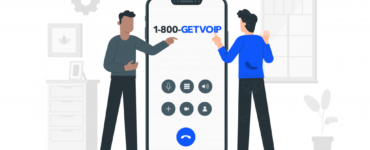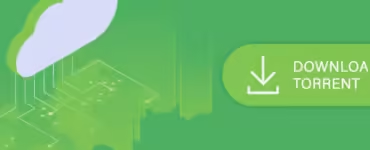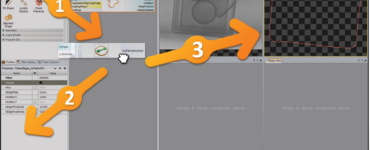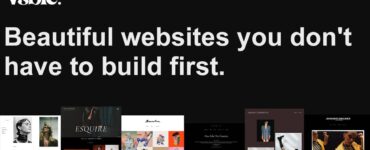In today’s fast-paced digital age, owning a computer has become a necessity for many. Whether you’re a student, a professional, or simply someone who wants to stay connected and productive, finding the right computer that meets your needs can be a daunting task. With numerous brands, models, and specifications to choose from, it’s easy to get overwhelmed. But worry not! In this comprehensive computer buying guide, we’ll walk you through all the essential factors to consider before making a purchase. So, let’s dive in and find your perfect computer!
1. Determine Your Needs and Usage
Before you start browsing through the vast array of available computers, it’s crucial to assess your needs and determine how you plan to use your new machine. Ask yourself the following questions:
- What will be the primary purpose of the computer? (e.g., gaming, work, browsing, graphic design)
- Will you be using resource-intensive software or applications?
- Do you require a portable laptop or a stationary desktop?
- What is your budget?
By clarifying your requirements, you’ll be able to narrow down your options and make a more informed decision.
2. Choosing Between Desktop and Laptop Computers
2.1 Desktop Computers
Desktop computers are powerful workhorses designed for stationary use. They offer high performance, expandability, and flexibility. If you primarily work from home or a fixed location and require a machine with exceptional processing power, a desktop computer might be the ideal choice. They also tend to have larger displays, making them suitable for graphic designers, video editors, and gamers.
2.2 Laptop Computers
Laptops, on the other hand, provide portability and convenience. If you’re constantly on the move or need to work from various locations, a laptop is the way to go. They come in various sizes and weights, making it easier to carry them around. However, keep in mind that laptops generally have limited upgradability and are more prone to damage due to their portability.
3. Operating System: Windows, macOS, or Linux
The choice of operating system (OS) plays a significant role in the overall user experience. The three most popular operating systems are Windows, macOS, and Linux. Here’s a brief overview:
- Windows: Windows is the most widely used OS, known for its compatibility with a vast range of software and hardware. It offers a user-friendly interface and excellent gaming support. Windows computers are available in a variety of price ranges.
- macOS: macOS is exclusive to Apple’s Mac computers. It provides a sleek and intuitive interface, seamless integration with other Apple devices, and robust security features. Mac computers are favored by professionals in creative fields such as graphic design and video editing.
- Linux: Linux is an open-source operating system that offers high customization and enhanced security. It’s commonly used by tech-savvy individuals, programmers, and developers. Linux-based computers are generally more affordable and provide excellent performance.
Consider your familiarity with each operating system, the software you plan to use, and any specific requirements you may have when deciding which OS to choose.
4. Processor (CPU) and Memory (RAM)
The processor and memory are crucial components that determine the speed and responsiveness of your computer. Look for the following features:
- Processor: The CPU is the brain of your computer. Popular options include Intel Core i5, i7, and i9 for Windows computers, and Apple’s M1 or Intel-based chips for Mac computers. Higher-end processors offer better performance and multitasking capabilities.
- Memory (RAM): Random Access Memory (RAM) allows your computer to run multiple applications simultaneously. Aim for a minimum of 8GB of RAM, but consider 16GB or more if you use resource-intensive software or perform demanding tasks like video editing or gaming.
Remember, a powerful processor and ample RAM will ensure smooth multitasking and better overall performance.
5. Storage: Hard Disk Drive (HDD) vs. Solid-State Drive (SSD)
5.1 Hard Disk Drive (HDD)
Traditional Hard Disk Drives (HDDs) are more affordable and provide large storage capacities. However, they are slower in terms of data access and retrieval. HDDs are suitable if you need ample storage for large files like movies, music, or photos, and if budget is a primary concern.
5.2 Solid-State Drive (SSD)
Solid-State Drives (SSDs) are faster, lighter, and more durable compared to HDDs. They offer rapid data transfer speeds, quick boot times, and improved overall system responsiveness. While SSDs are more expensive for the same storage capacity, they are worth considering for enhanced performance, especially if you work with demanding software or frequently transfer large files.
In recent years, SSDs have become more prevalent due to their numerous advantages, making them the preferred choice for most users.
6. Display: Size, Resolution, and Panel Type
The display is an essential aspect to consider, especially if you spend long hours working or gaming on your computer. Pay attention to the following factors:
- Size: Displays come in various sizes, typically ranging from 13 to 17 inches for laptops and 21 to 27 inches for desktop monitors. Choose a size that suits your needs and workspace.
- Resolution: Higher resolutions, such as Full HD (1920×1080) or 4K Ultra HD (3840×2160), offer crisper visuals and sharper text. However, keep in mind that higher resolutions may require more graphical power.
- Panel Type: The most common panel types are Twisted Nematic (TN), In-Plane Switching (IPS), and Vertical Alignment (VA). IPS panels provide better color accuracy, wider viewing angles, and superior image quality, making them suitable for tasks that require color precision.
Consider the nature of your work, multimedia consumption, and gaming preferences to choose the right display for your needs.
7. Graphics Card (GPU)
If you’re a gamer or work with graphic-intensive applications, investing in a dedicated graphics card (GPU) is essential. A dedicated GPU enhances the computer’s ability to render complex visuals and improves gaming performance. Popular GPU brands include NVIDIA GeForce and AMD Radeon. However, if you primarily use your computer for everyday tasks like browsing or word processing, integrated graphics provided by the CPU should suffice.
8. Connectivity and Ports
Ensure that the computer you choose offers the necessary connectivity options and ports to connect your peripherals and accessories. Consider the following:
- USB ports (USB 2.0, USB 3.0, USB-C)
- HDMI, DisplayPort, or VGA ports for connecting external displays
- Audio jacks for headphones and microphones
- SD card slots for easy transfer of data from cameras and other devices
- Ethernet port for a wired internet connection
Evaluate your connectivity needs and ensure the computer has the required ports to connect your devices seamlessly.
9. Battery Life (for Laptops)
If you’re purchasing a laptop, battery life is a crucial factor, particularly if you travel frequently or work in environments with limited access to power outlets. Look for laptops with longer battery life to ensure uninterrupted productivity on the go. Manufacturers often provide estimated battery life, but real-world usage may vary.
10. Budget Considerations
Lastly, it’s important to establish a budget before embarking on your computer-buying journey. Computers come in a wide range of prices, and determining your budget will help you narrow down your options and find the best computer within your financial limits. Consider the trade-offs between performance, features, and price to strike a balance that suits your needs.
Conclusion
By considering your needs, usage patterns, and the factors discussed in this computer buying guide, you’ll be well-equipped to make an informed decision. Remember to research, compare different models, and read customer reviews to ensure you find a reliable and suitable computer for your requirements. Whether you choose a desktop or a laptop, prioritize performance, storage, display quality, and the necessary ports and connectivity options. With the right computer by your side, you’ll unlock endless possibilities and elevate your digital experience. Happy computing!