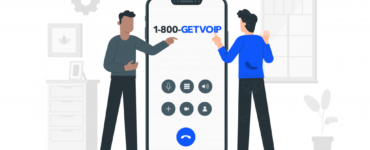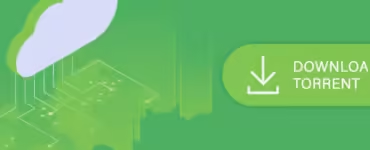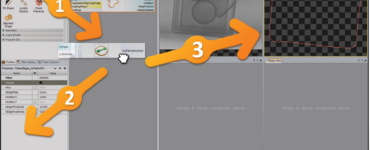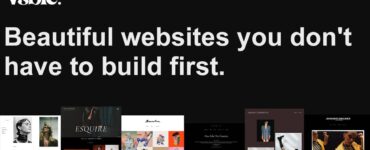When you’re using headphones, you probably don’t expect the quality of your music and sound to suffer. However, it can happen if your equipment isn’t working to its full potential or is broken.
If you notice that when you’re using your headphones, the sound is muffled rather than clear, it could be for one of a multitude of reasons. After all, it makes it difficult to concentrate on your music and podcasts when the sound distorts. The problem is that your headphones sound muffled.
The solution depends on the cause of the muffled audio. Please keep reading to discover what sounds muffled and what to do about it!
Moisture
Audio sounds muffled for several reasons, but one of the leading causes is moisture. Moisture, in the form of sweat or condensation, can build up in the ear cups and block the sound produced by the headphone speaker. To address this issue, you should let the headphones dry completely.
Take the headphones off your ears and set them down in a dry location away from humidity or any heat source. You can carefully open the ear cups and apply desiccant, such as silica gel, to soak up moisture.
You may need to gently clean the headphone speakers using a soft, dry cloth. If the issue persists, you can send your headphones in to get professionally serviced to ensure no visible damage to the headphone speaker or inside the ear cup.
Faulty Wireless Connection
This can happen when too many Bluetooth devices are connected to the same network. To fix muffled sound on headphones, turn all Bluetooth devices off, then disconnect the headphones and restart the device they’re connected to. If the issue persists, you might need to reset the headphones before connecting them again.
If resetting the headphones doesn’t solve the issue, then the issue might be a hardware problem, and you might need to replace the headphones. In any case, ensure all Bluetooth devices are kept at a reasonable distance to not interfere with each other.
Dirt Clogs Headphones
Check for physical blockages, such as dust and other particles that may have accumulated in the rubber parts. If these are easily removable, they can be easily cleaned with a dry cloth or cotton swab. If the dirt accumulation is too severe, a more thorough cleaning may be necessary, using warm water and mild soap.
If the clog persists after cleaning, try to adjust the sound settings on the headphones either manually or with an equalizer app. And if this still does not fix the issue, the earphone tips may need to be replaced entirely.
In cases such as this, the headphones may be salvaged by getting them cleaned professionally. Although this can be rather expensive, it is better than replacing an entire set of headphones.
Low Battery
Headphones sound muffled, which can be a common problem when the battery in your headphones is low. If this is the case, the best thing you can do is charge them up. Begin by connecting your headphones to its charger and wait until it is fully charged.
Most headphones take two to four hours to reach full charge, so do not rush the process. After charging them, you should enjoy a more outstanding sound quality from your headphones and have a more enjoyable listening experience. Be sure to check your headphones’ battery status regularly to avoid running out of power too quickly.
Source File
If you’re having trouble getting good sound from your headphones, it’s likely because the sound is muffled. This can be caused by anything from a low-quality headset to a problem with the audio source file. To fix this issue, the first step is to ensure that the source file is high quality.
Look for a file with a lossless audio format, such as FLAC or WAV, for the best sound quality. You can try cleaning your headset cables or checking the connection between your device and the headset. You may need to purchase new headphones if this doesn’t resolve the issue.
Mismatched Codecs in Bluetooth Headphones
Mismatched codecs in Bluetooth headphones can cause the sound to become muffled. This happens because the codecs being used by the device don’t match the codecs of the headphones. Luckily, you can take some simple steps to fix this issue.
Try switching the Bluetooth Long Term Evolution (BLE) setting in your device’s Bluetooth settings to a different codec. You should also check that the headphones and device are compatible.
If these tweaks don’t work, you can try manually selecting the codec used by the headphones in the Bluetooth settings. And if all else fails, restarting both the device and the headphones can help.
Broken Speakers
A faulty or disconnected cable can be the culprit if the speakers are wired. If the speaker apparatus has been damaged, there is no easy fix, and a professional may need to be consulted. However, a cleaning may bring the sound back to life if the sound has become distorted.
Unplug the headphones or speakers and use a clean, dry cloth to wipe them down, giving extra attention to the mesh that covers them. It may also help to switch out the audio source, such as replacing a laptop with a phone or iPod. It may be time for a new pair of headphones or speakers if all else fails.
Overall, you can try looking for a high-performance headphone amps to experience the cleanest sound.
Knowing the Answer To: Headphones Sound Muffled? Here’s What to Do
If your headphones sound muffled, don’t fret – there are some simple ways to fix it! Try cleaning the jack first; if that doesn’t work, ensure your sound settings are optimized correctly. If neither of those work, buy replacement ear cushions or replace the headphones completely.
No matter what, don’t forget always to keep your devices clean so you can capture every detail of your music!
We hope you enjoyed reading this post, and we encourage you to browse the other content on our blog.